This article discusses various methods for resetting cPanel passwords.
Method 1: Via the cPanel Login Page
-
Enter your cPanel's URL in a browser.
-
Within your cPanel's login page, click the Reset Password link
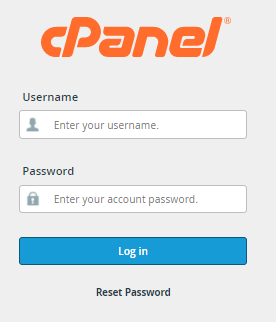
-
On the next page, enter your cPanel username.
-
Once done, click the Reset Password button.
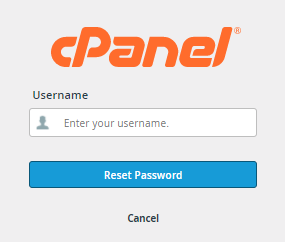
-
Enter your signup email address, then click the Send Security Code button.
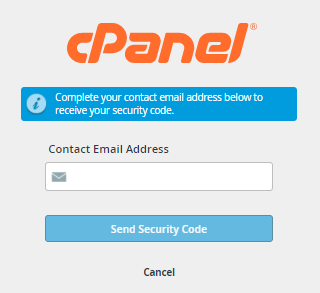
-
Check your email account and take note of the security code.
-
On the login page, enter your security code, then click Submit.
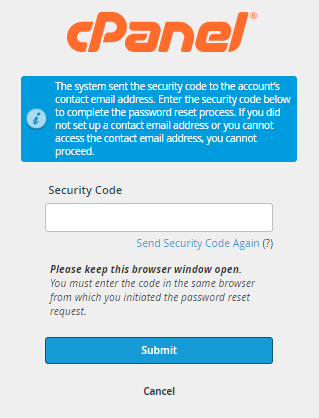
-
Provide your new password.
-
Once you confirm your new password, click the Set Password button.
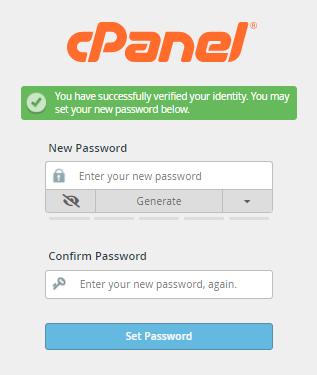
-
A successful notification will be displayed on the next page. Click Log in to cPanel.
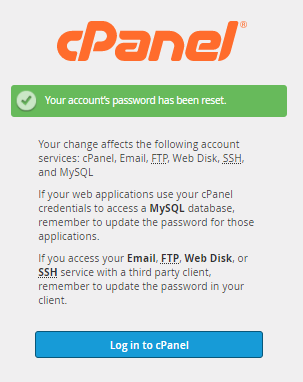
-
Enter your cPanel username and new password to access your cPanel.
Method 2: Via cPanel (Password & Security section)
If you're already within cPanel and want to reset your cPanel password, you can do so through cPanel's Password & Security section.
To reset your password within cPanel:
-
Click the User Menu icon located in the top-right corner of cPanel.
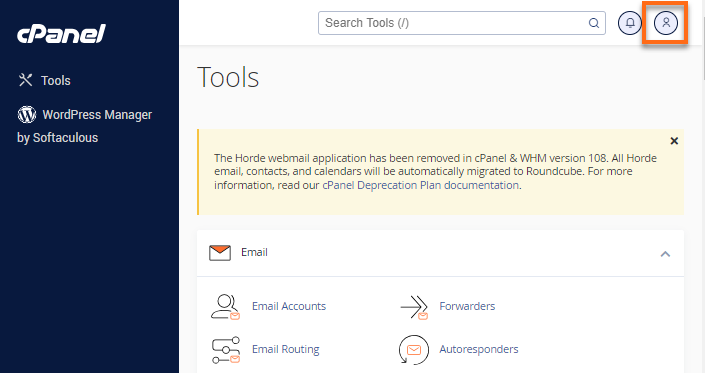
-
Select Password & Security from the options.
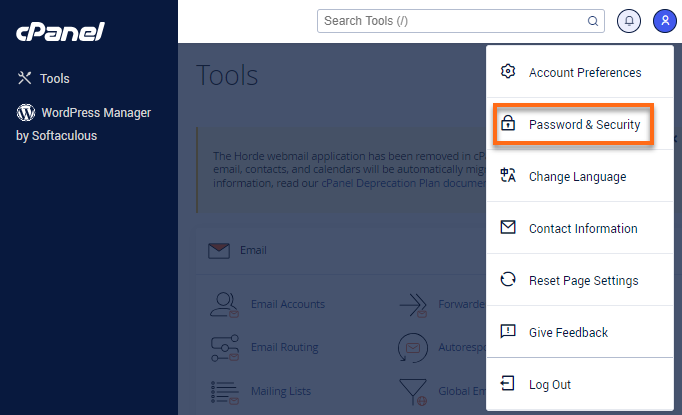
-
Enter your old cPanel password.
-
Enter your new password twice. You may also use the Password Generator feature to create a secure password
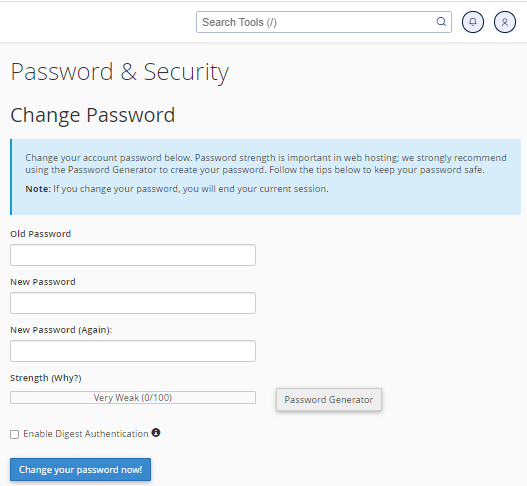
-
Once done, click the Change your password now! button.

